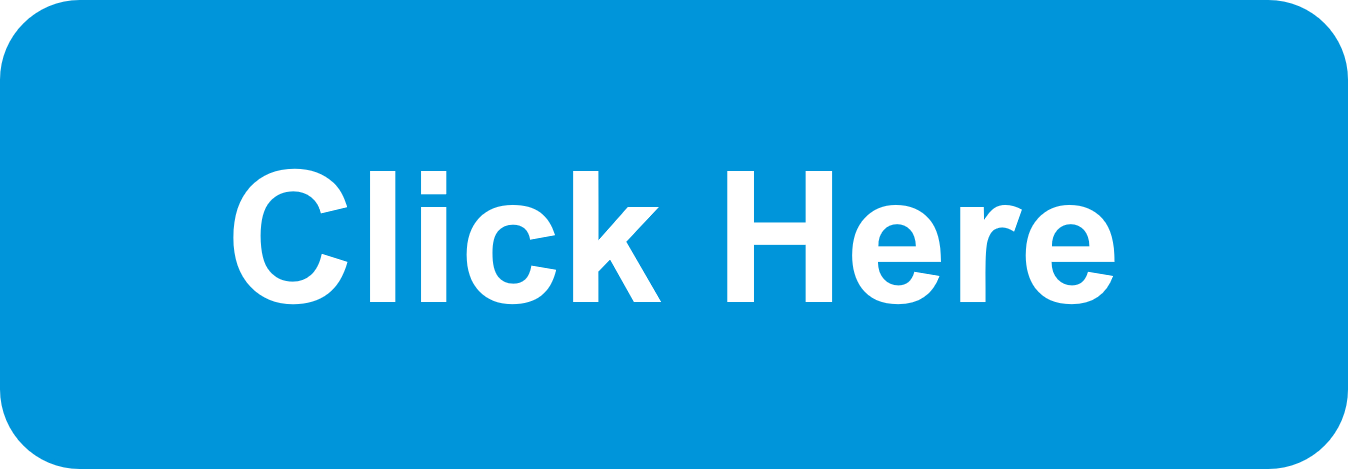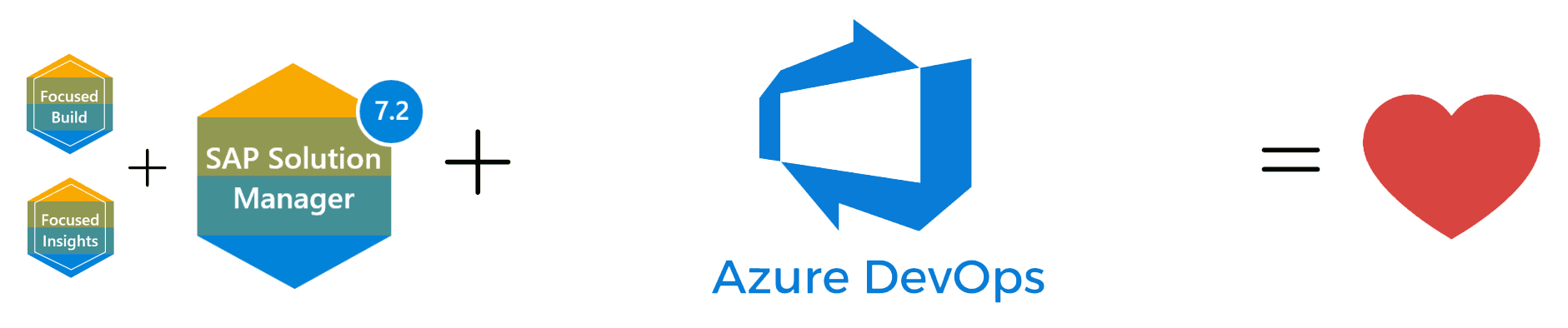What's new in SAP Solution Manager SPS8
A new support package stack (SPS) has just been released for SAP Solution Manager. As with every SPS release, there are many quality of life changes and new features that improve the workflow for SAP Solution Manager. Here are all the changes that are announced by SAP, feel free to let us know if we missed any!
Cross-Scenario Configuration
- New: You can generate PDF reports for all setup scenarios.
- Changed: For value added resellers, a manual activity is introduced to configure communication channels for their customers.
- Changed: Users can display in-app help for many applications on the SAP Solution Manager launchpad. You can now set up the in-app help from Infrastructure Preparation Set Up Connectivity Define HTTP Connectivity.
- Changed: Step name changed to Set Up Connectivity
Managed Systems Configuration
- Changed: The default NCS port values for SAP Business Objects systems were changed.
- Changed: You can configure arbitrary complex SAP HANA DB replication clusters.
- Activity Set Up Single Sign-On now optional for ABAP and Java systems.
Requirements Management
- New: The Check Activity “Clear Caches for Launchpad” has been added to step Perform Basic Setup in the substep Check Prerequisites. You use this activity to check whether in scenario Basic Configuration, the activity Clear Caches for Launchpad has been performed.
- New: The activity BAdI: Implement Attribute Context Enhancement BAdI has been added to step Define Requirement Process in the substep Set up E-Mail Notifications. You can use this activity to create a customized attribute context for e-mail notifications. The activity links to the BAdI AI_CM_MAIL_ATTRBUTRE_BADI.
- New: The activity BAdI: Implement E-Mail Content Enhancement BAdI has been added to stepDefine Requirement Process in the substep Set up E-Mail Notifications. You can use this activity to create your own e-mail template for e-mail notifications by implementing the BAdI: AI_CM_MAIL_TEMPL_ENHANCE_BADI.
- Changed: The configuration of the e-mail notifications that are created by PPF actions to inform about status changes of change transactions or requirements has been simplified and enhanced. Since the standard delivery now contains default e-mail templates, you can use the e-mail notifications immediately without having to configure a mail form first. If you want to use a customized e-mail content for the e-mail notifications, you can configure and use mail forms. To create a customized attribute context for the mail forms, you can implement the BAdI AI_CM_MAIL_ATTRBUTRE_BADI. Optionally, you can also implement the BAdI AI_CM_MAIL_TEMPL_ENHANCE_BADI to customize your own e-mail template. By implementing this BAdI, you can define the following:
- E-mail text
- E-mail subject line
- E-mail recipient address
- E-mail sender address
- E-mail attachment
Change Control Management
- New: The Check Activity “Clear Caches for Launchpad” has been added to step Perform Basic Setup in the substep Check Prerequisites. You use this activity to check whether in scenario Basic Configuration, the activity Clear Caches for Launchpad has been performed.
- New: The activity Check IBase Assignment Consistency has been added to step Perform Basic Setup in the substep Check Prerequisites. You use this activity to check whether the Installed Base (IBase) components in your change documents are consistent.
- New:The activity Enable Business Functions for Change Request Mgmt. has been added to tep Perform Basic Setup in the substep Check Prerequisites. You use this activity to set switches to activate additional functions for you to use.
- New: The substep Create Technical User has been added to step Perform Basic Setup. You use this substep to create or update dialog users, technical users (of type System), and BW users.
- New: The activity BAdI: Implement Attribute Context Enhancement BAdI has been added to stepDefine Change Process in the substep Set up E-Mail Notifications. You can use this activity to create a customized attribute context for e-mail notifications. The activity links to the BAdI AI_CM_MAIL_ATTRBUTRE_BADI
- New: The activity BAdI: Implement E-Mail Content Enhancement BAdI has been added to stepDefine Change Process in the substep Set up E-Mail Notifications. You can use this activity to create you own e-mail template for e-mail notifications by implementing the BAdI AI_CM_MAIL_TEMPL_ENHANCE_BADI.
- New: The activity Define Release Number and Release Cycle Description has been added to stepEmploy Additional Use Cases. You use this activity to navigate to the sub-scenario Define Release Number and Release Cycle Description, where you can customize the numbering pattern of your releases, as well as release cycle descriptions.
- Changed: Step Select System now also includes selecting the client, if required.
- Removed: Step Select Client has been removed. Now you select the client already in step Select System.
- New: The cross-reference check is a transport-related check that detects inconsistencies for objects that are referenced in transport requests. If a referenced object does not exist in the target system or if the referenced object has a different version than in the target system, the check indicates a potential error. The cross-reference check is activated and configured in the Administration Cockpit on the Cross-Reference Check tab. To use the cross-reference check, you need to have the latest version of the Solution Tools Plug-In (ST-PI) installed in the development systems.
- New: The delta downgrade protection check (delta DGP check) is an incremental check based on a previous complete downgrade check. Since the delta DGP check checks only the transport requests that have been added to the import buffer since the last complete downgrade check, it is faster than a complete check.
- New: For the cross-system object lock (CSOL), you can configure that specific Customizing objects or Workbench objects are excepted from the Stop at Error mode: If you are using the CSOL check in the Stop at Error check mode, you can configure that the CSOL check reports only a warning, and not an error, if it detects conflicts for specific Customizing objects and Workbench objects. To configure this, you specify these objects in the Object-Specific Warning Mode Configuration section in the Cross-System Object Lock and Downgrade Protection Settings in the Administration Cockpit.
- Changed: If you have set up retrofit for non-ABAP objects or SAP S/4 HANA transport container objects, by default, they are set to “manual retrofit”. For each such object found during the retrofit process, you can now select automatic import instead.
- New: In the Administration Cockpit on the Critical Objects tab, you can select multiple objects and copy them to one or more target systems.
- New: In the Administration Cockpit on the Scheduled Import Jobs tab, a new filter allows better overview in the result list. Filtering for job type, you can now select to see:
- Only import jobs (for Quality Gate Management and Change Request Management)
- Only status shift jobs for batch reports (for Change Request Management)
- Changed: As of SAP Solution Manager 7.2 SPS 8, you have to have installed the latest version of the Support Tools plug-in (ST-PI) in the managed development systems to use the transport-related checks. Otherwise the Transport-Related Errors and Warnings dialog box may not display readable texts.
- New: You can use a new attribute context CHARM ATTRIBUTES, which is specific to Change Request Management, for the mail forms that are used for the e-mail notifications created by PPF actions. This attribute context contains attributes that are relevant for Change Request Management, such as “Change Manager”, “Change Cycle ID”, “Change Cycle Phase”, or“ Branch Description”.
- New: You can set up the Notification Framework of SAP Customer Relationship Management to create e-mail notifications that keep your business partners informed about the status and the progress of change transactions. You can use the Notification Framework as an alternative to the e-mail notifications created by Post-Processing Framework (PPF) actions. The Notification Framework allows the users to create subscriptions to change transactions and to define conditions for these subscriptions.
- New: Use automated e-mail notifications to monitor import errors of your transport requests. The e-mails contain detailed information such as transport return codes, for example.
- Changed: For change transactions, system now detects which statuses are not or not yet in use. In the Status Overview assignment block, those are grayed out. To hide statuses that you never use, you can implement a BAdI.
- Changed: On the WebClient UI, in the central search, searching for All Objects (Enterprise Search) is the default option now. To access your saved searches, use the My Saved Searches widget. To apply this change to an existing custom business role, set profile parameter ALLSEARCHES_SVDSRCH to FALSE.
- Changed: When you define the scope of a request for change, SAP Solution Manager now offers configuration items specifically of those production systems that are available for the selected change document type. To add production systems that are not connected to a transport track, you can define additional production systems in the task list of your change cycle.
- New: You can now assign change transactions to a development team. In the My Messages – For Dispatching widget, you can view all items that are assigned to your team and assign them to a specific processor.
- Changed: To simplify the reassignment of change documents to a later minor or major release, the WebClient UI has been changed: Change documents can now be reassigned using a drop-down list in the Change Cycle / Phase field in the Details assignment block. This drop-down list displays the releases that have the same task list as the original release cycle and to which the change document can be assigned. This list is only available if the prerequisites for the reassignment of the change document are met.
- Changed: In a release cycle, you can create urgent changes in all phases – except the phase Retired. Previously, this was possible only in the Hypercare and Operate phases.
- New: If you import transport requests from within a task list of a release cycle, not only the transport requests that belong to change documents of the current release cycle, but also all requests in the buffer that belong to urgent changes of an active predecessor release cycle with the same cycle task list will be imported.
- Changed: The status shift job is now part of the task list of a change cycle. You can view it in the Administration Cockpit, on the Task Lists tab, in the task list details and in the task list monitor.
- New: In the Administration Cockpit, on the Task Lists tab, under Configuration, you see how your system is set up. For example, you can display your settings for CSOL and downgrade protection, cross reference check and retrofit, as well as the import strategy. To see more details and modify the settings, follow the links. If you expand the Phase Controller view, you see which actions are available for each phase of the selected change cycle.
- New: In the Administration Cockpit, on the White List Objects tab, you can select multiple objects and copy them to one or more target systems.
- Changed: In Administration Cockpit, on the Search tab, you can now also search for objects from a SAP HANA database. To integrate SAP HANA DB objects, the communication system must be the same as the SAP Solution Manager system. Previously, the search could only detect ABAP-based objects.
- Changed: To set all the change documents with a specific status that are assigned to a change cycle to the next status, for example from Approved for Import to Imported to Production, you can use the Utility Report for Change Transactions (Change Request Management) (CRM_SOCM_SERVICE_REPORT). After running the report, the application log of the last program run is displayed. The log includes all error messages and other messages created by the system while the status of the change documents was updated.
- Changed: Report /TMWFLOW/TRANSPORT_DELETE now supports deleting more than one transport request: You can select a solution/change control landscape to be cleaned up from all transport requests that do not exist in the managed system. You can set up a background job to run this report periodically.
- New: Administration users now have the option to delete a scenario that does not contain any QGM change, if the scenario is in the phase Not Started or Finished.
- Changed: The app now also displays SAP Notes that are relevant for license auditing. You can also filter by licensing-relevant attributes.
Test Suite
- New: Open the Configuration – Test Suite application from the Launchpad. Go to Test Suite Preparation Special Configuration Central Settings Global Settings to access this new activity. Test coordinators can specify in which way testers can create test notes and test results. Examples include using a template, creating a document from scratch, or using an existing test case modified with comments. You can also access the Global Settings via the Administration – Test Suite tile.
- New: Open a test plan in edit mode to assign the contents of your solution, for example updated test case versions, to test packages and test sequences.
- New: URLs are now supported as format type for test notes, test results and for attachments of test plans and test packages throughout the test suite.
- New: You can include test document URLs previously created in solution documentation in the test case hierarchy.
- Changed: Create multiple test plan copies from one source test plan at once, with the mass copy function.
- Changed: Per default, if you are using SCMON, TBOMs are only created for executables in SCMON. This ensures accuracy.
Application Operations
- New: Maintenance of custom job type parameters is possible but only in the customer name space.
- New: Summary Relevant Job Instances under Alert Validity Settings specifies the number of job instances relevant for summary rating. Enter a number that is equal to, or higher than the expected job instances within two successive data collection periods.
- New: Previously migration was a manual process. From 7.2 SPS 08, it is included as a part Solman Setup Migration in the transaction solman_setup_admin.
- New: Maintenance of custom job type parameters is possible but only in the customer name space.
- Changed: The app is moved from the Technical Adminstration launchpad group to the SAP Solution Manager Administration launchpad group.
- Changed: You can now also create plans for guided procedures that contain manual and custom activities. The guided procedure executes only the automatic activities in the guided procedure.
- Changed: E-mails are now sent to configurable recipient lists that you specify when creating a plan for a guided procedure.
- Changed: The app is moved from the Technical Adminstration launchpad group to the SAP Solution Manager Administration launchpad group.
- New: You can select multiple technical scenarios and multiple technical systems as a single scope.
- New: On the Jobs page, if you deselect the Summary Relevant checkbox, details of all the job instances stored within the retention period are displayed.
- New: The status of a job instance might be green for a job that has not yet finished, for example, the job is not cancelled or is not delayed. To know if the job is still running or finshed, view the tooltip of the status.
- New: Analytics for custom job types are enabled.
- New: You can select multiple technical scenarios and multiple technical systems as a single scope.
- New: You can now consume the exposed DRM Results OData as an external alias and create custom application.
- Changed: A Host Monitoring page is added to the System Monitoring application. You can monitor the hosts directly from the page.
- New: In the new template for the SAP Concur add-on, you can specify interface channels that are relevant for the communication between SAP S/4HANA or SAP ERP and SAP Concur.
- New: In this new template for SAP Fieldglass, you can specify interface channels that are relevant for the communication with this cloud service.
- New: In the new template for SAP S/4HANA Cloud, you can specify interface channels that are relevant for the communication with this cloud service.
- Changed: The template for the communication with SAP Ariba has been split. There is now a template for the SAP Ariba add-on and one for Ariba Network.
- New: Interface and Connection Monitoring supports the Alert Notification service built on SAP Cloud Platform.
- New: You can collect business-critical exceptions from SAP Fieldglass.
- New: Exception Management supports the Alert Notification service built on SAP Cloud Platform.
- Changed: When creating global filters, you can define the filter as mandatory, and you can add additional search criteria for easier filtering. For end users, the UI for selecting the filter values has been extended.
- Changed: The visualization functions have been extended, now including the rounding of displayed key figure values and the axis settings in combination charts.
- New: You can create templates with multiple time zones. This helps multinational organizations to send minimal e-mails.
- New: To work better with large number of recipient lists, sorting and filtering on Description, Active, Created By fields are enabled.
- Changed: In the new free text search field of the End-to-End Traces app, you can search for a text string that is part of the trace data, for example, a user name.
IT Service Management
- New: The Check Activity “Clear Caches for Launchpad” has been added to step Perform Prerequisites in the substep Check Prerequisites. You use this activity to check whether in scenario Basic Configuration, the activity Clear Caches for Launchpad has been performed.
- New: When you create an incident message, under Relationships, you can now select a project and project phase.
User Data
- New: Includes reports to delete obsolete user data. Note that not all user data is deleted with these reports. They only delete some specific kinds of data from previous releases that is no longer required.
- Changed: With the reports in this transaction you can check which user data is stored for different application areas.
Project and Process Management
- New: In the dashboard Project Assets, a new tile for incidents is available. It shows the number of incidents that are assigned to the project and not confirmed. You can drill down to the list of incidents, to get additional information like the transaction type, priority, finish date, status, and current processor.
- New: In the column browser and list view of Solution Documentation, you can select several documents at the same time and download them via context menu item Download Document (only originals).
- New: In the object list of Solution Documentation, you can select several documents at the same time and maintain the document status for these documents. This can be done for documents that have either the same status schema or different status schemas that share a common value in the input help. Mass maintenance of the status is not possible for documents that are protected by an electronic signature.
- New: In the list view and in the assignment list of the browser view, the checkout user of an document can be displayed in an own column.
- New: An URL as test document is now supported.
Business Process Operations
- New: You can detect characteristic value combinations in backlog key figures using the automatic pattern analysis.
- New: There are new kinds of key figures available for Business Process Monitoring. These include: Alert reporting key figures, which evaluate information from the alert store log, displaying alert time line information such as “how long did it take from alert creation to incident creation”. Key figures providing all measured values for the last 24 hours (as opposed to the currently measured value) for application monitoring metrics.
- Changed: Group type definitions are automatically added to a transport from the UI.
- New: You can choose the new cross-database comparison source type BWRI.
- New: You can enter tolerances for inconsistencies if small differences (such as rounding differences) can be disregarded.
- New: You can maintain extra fields for DDic source types. The extra fields in the mapping can be used for a comparison. Concatenated fields can be split up by an extractor or the cross-database comparison BAdI logic into two non-DDic fields.
- New: In Central Job Overview, you can now enter multiple Job Names and multiple System IDs when selecting jobs using the filter area at the top of the screen.
- New: In Central Job Overview, you can now navigate directly from a job to the job documentation.
- Changed: The column CRM Document has been renamed to IT Ticket in the job documentation. The IT Ticket column refers to the external or CRM document.
- Changed: The column CRM Document has been renamed to IT Ticket in the job request. The IT Ticket column refers to the external or CRM document.
- Changed: Job documentation that is created implicitly with the monitoring object is listed in the “Job Documentation – All” query provided that the job documentation has been edited after it was created. To display job documentation that was implicitly created and edited before Support Package Stack 8, execute report RAGS_EJR_DEL_JD_PWL_QUE_JOBMON.
- New: In Central Job Overview, you can save and reuse filter variants for frequently viewed jobs. The date and time is not persisted for any saved variant.
- Changed: Determine the relationship between job requests and job documentation directly, and not via a ticket. A new lane CRM Order (External Ticket) has been added to the graphical view.
- New: You can now use a generic user to schedule SMSE jobs.
- Changed: The Job Management – Administration app has been introduced to replace the job management work center. You can still access the work center from other apps, but not from a dedicated tile on the Launchpad.
New: The following apps are new:- Request Batch Job – Job Request + WF (Simple UI) provides a streamlined user interface that you can use to create job requests. Integration with an external ticketing system is supported.
- Request Batch Job – Job Document + WF (Simple UI) provides a streamlined user interface that you can use to create job documentation without a job request. Integration with an external ticketing system is supported.
- Create Job Documentation – Simple UI provides a streamlined user interface that you can use to create job documentation. It includes all of the BAdI options that are available for validation, and allows job definitions to be created automatically.
- Changed: The following apps have been renamed:
- Create Job Request – Detailed is now called Request Batch Job – Job Request + WF (Detailed UI).
- Create Job Documentation is now called Create Job Documentation – Detailed UI.
- Changed: Enhancements have been made to report RAGS_JSM_MASS_SCHEDULE, which is used to schedule jobs for a list of job documentation.
- Changed: Enhancements have been made to report AC_JSM_JOBDOC_MASS_MAINTENANCE, which is used to create and maintain job documentation as a mass activity.
- New: From the scheduling UI, you can now navigate to the time window and the submit frame in display mode. This function is available from both the simplified and the detailed UI.
Whew, that was a whole list of changes! With this latest SPS, SAP has also encouraged users to upgrade if they are still on SAP Solution Manager 7.1. There are many reasons to upgrade if you are still on 7.1, but most importantly with SPS 08, you can implement the latest critical data protection and privacy measures and continue to maintain the integration with SAP Support Backbone. SAP’s Support Backbone is the central infrastructure located at SAP to provide technical support to our customers. The Support Backbone consists of several different systems for different purposes – for example, it provides the SAP Support Portal infrastructure, the Maintenance Planner, SAP EarlyWatch Alert Reports, and many more. On the customer side, SAP Solution Manager connect to the SAP Support Backbone to exchange data for various purposes: Support incidents, system data for Maintenance Planner, SAP EarlyWatch Alert data, and many more. While SAP Support Backbone has legacy infrastructure in place to allow a safe transition for customers, you need to switch the communication of SAP Solution Manager to the newly updated infrastructure before January 2020 to ensure continuous connectivity. Reach out to us if you would like learn more about upgrading.
The Benefits of Using Azure DevOps Connector for SAP Solution Manager Focused Build
Digital transformation is essential in today's business landscape, and SAP S/4HANA has been a game-changer…